Hi. My name is Neil Belfour. Today I am going to demonstrate Enterprise Reporter 3.0. Enterprise Reporter is an automated discovery-based reporting solution that gives you visibility into users, groups, and other configurations within your infrastructure. It reports on a number of Microsoft platforms, but today I am going to show you the SQL Server portion to Enterprise Reporter.
So the first thing you have to do is set up a managed discovery for the platform that you want to discover. Once again, today's focus is on the SQL Server platform. So I'm going to take an existing discovery and bring it up. Once I bring up an existing discovery, most discoveries have a very similar template to them. They're gonna have a name, a scope, and a schedule to them.
In this case, when it comes to SQL, all I did was give it a name. Now, from a scope standpoint, also, very simple. You're pointing it to a SQL Server. Now, you could have multiple SQL Servers, here. Do you want us to collect the group members from that SQL Server? You can also import a list from a flat file, if you have many SQL Servers that you don't want to manually populate here.
Then there are exclusions. Well, what would I want to exclude from a specific SQL Server? And then you can schedule these discoveries. All these discoveries can be kicked off manually or you can have them on a scheduled run.
Once you discover all this information from the SQL Server, you can now move on to the Recording Console. The Recording Console contains just about 300 built-in reports to the application. We do organize them into multiple categories, but all the 300 reports that I've just mentioned are within the report library. And we do categorize them based upon the platform which you want to report on. Here, these are some of the reports that are included with the SQL Server module.
And it's very easy to be able to move them into My Reports. You can edit them and customize them. Once you go to run a report, all you have to do is go to the report that you want to run and simply choose to run report, after you put in the specific parameters that you want. And you'll notice some parameters are optional. Some parameters are mandated. A red x will indicate that it is a required parameter.
But in this case, I can simply run the report, and you would see all the information within it. I can export to many formats from this console, and even email it. Once again, Enterprise Reporter for SQL can be downloaded from Quest.com. It does come with unlimited tech support for the 30 days, which is the evaluation period. Once again, thank you for your time today.
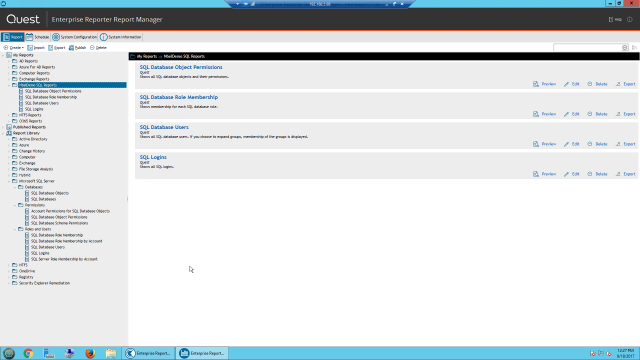 03:06
03:06
