So reporting is quite an important piece. And you'll see here that we're able to build custom reports rather an existing one [INAUDIBLE]. So it's up here. What we'll do is we'll try running your report environment. And then [INAUDIBLE] just how many of them there are.
So these are all the reports I have active in my particular environment. And you'll see here there are 376. What you get depends on which options you choose. But they are several hundred reports [INAUDIBLE] for different environments.
So if I wanted to go and pick out something like capacity one, I might type in the word capacity in my search area. And it will find all my capacity reports. And I might choose to run one of those.
So I might run an [INAUDIBLE] capacity report or a cluster one. So let's just go and run a cluster, shall we? And we click Next. I can pick the time range that I want to analyze over. I'll pick something like 48 hours. We have to select a group, which is basically which cluster do I want.
So you'll see here there's a bit at the bottom [INAUDIBLE] components. And you'll see this little search bit here as well. So if I want to, I can go and open that up. I'm going to go in and search down through these ones in here.
And we'll pick out a cluster. Click Next. I could have clicked Finish, but I want show you these things. So I can give it a name, [INAUDIBLE] capacity. I have output options for these things if I want to. I'm going to stick with the PDF one.
I can schedule the report to run on a regular basis. If so, it will keep the number of versions here that I have. So typically in a reporting environment, people run the report but never bother clearing up. So we do the clearing up for them. In this case, [INAUDIBLE] for you. That's the purpose of this one.
And you can see I can email this out automatically as well, which means that I can schedule this, as you'll see in the next one. So I can pick a day, month, whatever it is. And if I don't like the out-of-the-box schedules, I can add my own up here.
We're going to [INAUDIBLE] beginning of the week. Next. It's going to ask me to confirm all the things I put in. I'm going to go Finish. And you'll see at this point, it generates the first of them. So this says, well, obviously, you want the first one right now.
And then depending on how your browser is set up, you will either see it doing this, or it will pop up in a window down here. And I can pick something, have a look at it. There you are, my cluster capacity. But it just gives you the feel for what's there.
If I manage those reports, you'll see that my demo cluster capacity report is in here. I can view the PDF. I can actually opt to do other things with it as well. So if I want to, I can view it. I can delete it. I can change the schedule on it. I can regenerate it right now. And we go through these things.
I can also see all the other reports that are there. I'm going to pick one up. If I don't like those, I have the ability to create a report from here using a drag-and-drop feature [INAUDIBLE]. I'm not going to do that at the moment. I think we've probably done enough of looking at the features of Foglight Evolve monitoring.
Thank you very much for your time on that one. And in a moment, we're going to move on and have a look at the operate features, which are those sort of analytics and automation pieces that add value based on the data we've collected in the monitor components.
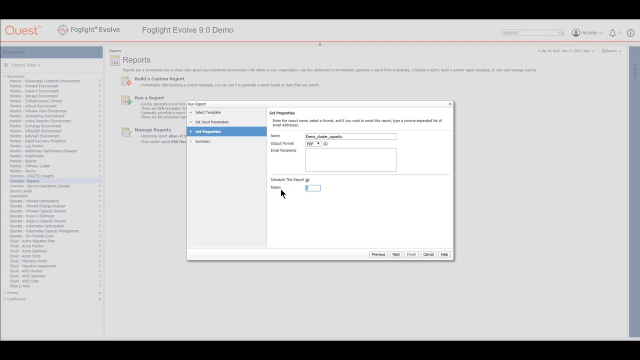 03:58
03:58
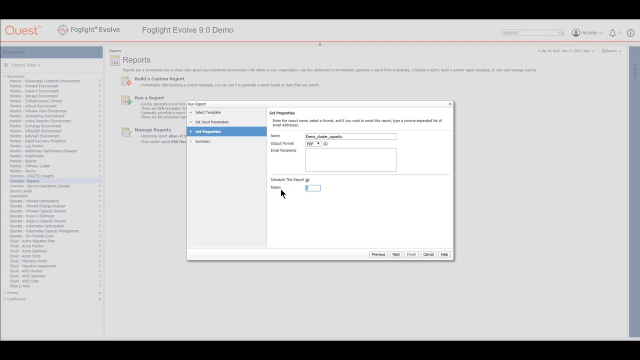 03:58
03:58