Hi. Thanks for watching this short video. My name is Brian Hymer. I work with Quest Software, and I wanted to show you Active Directory Virtual Lab, or ADVL for short. This is a feature that we have with Recovery Manager, Forest Edition or Disaster Recovery Edition. It allows you to create a copy of your production Active Directory into an isolated network on a VM host. So you can see here I've just launched a console, and it came up with a new virtual lab project. I've entered some credentials here and pointed towards my ESX server and app server.
Before I get into that, let me show you my ESX server. So I'll bring up vSphere. And you can see here it's-- this is just a lab environment, but I want to make sure I have enough CPU, enough RAM, and enough storage space for the computers that I'm going to virtualize. Now, in my environment I'm only virtualizing three DCs, and they're about 30 gigabytes a piece. So this drive, with 127 gigabytes and 96 or more free-- 96.8 free, has enough room for me to get this done.
I also wanted you to see that I have this ADVL_Isolated network adapter. So let me just switch over there. You can see, if I go to Configuration and then Networking, that I've created this vSwitch. And it has no physical adapter associated with it. The whole point of this is to isolate the lab you're creating from your actual production network. You wouldn't want to have, for example, two RID masters come up on the same production network. We take those extra steps to make sure that those machines wouldn't do that. Adding this vSwitch is very easy in vSphere. You just click on Add Networking, and pretty much Next, Next, Next your way through the wizard that appears.
Good enough here. I'm going to go ahead and minimize that and come back to my console. And you can see I've got my credentials entered here for access to vCenter Converter. And I've got them both set to HTTPS and port 443 since they're on different boxes. Here you can see I've got my acme lab forest. I've got my credentials for my acme administrator already entered. So I'm going to go ahead and click Next here.
And now it's connected to my ESX host. Now, if I had connected to vCenter, I'd probably have several hosts I could look at. I also have access to see which data store and how much space is on that data store. If I switch to datastore1, you can see that's pretty small. I certainly don't have room there for these boxes. So my default location to store my new VMs are going to be on Datastore02. And now I'll click Next.
Now I need to decide on the default hardware settings. So the number of processors being two is usually pretty good. The amount of RAM, a gigabyte, that's pretty much the OS recommended minimum. So I'm going to go with that in my lab. For your environments, you might want to do more CPUs. You might want to do more RAM, but you don't really need as much as production. So keep that in mind. You're not putting a production load on these machines to do forest recovery testing. So you can skimp, but don't go underneath OS recommended minimums.
Now I'm going to do this network adapter. I'll click here and just add one adapter. And then I'll hit this Edit button here so I can edit the subnet that we're going to use for the virtual lab. Now, when you create a subnet, I always like to assign IP addresses from a range. You want to pick a subnet that doesn't exist in your production network. So I'm just going to play here and pick 42, one of my favorite numbers. If you guys don't know what that is, you can ask me later.
When machines get handed out, when we start adding DCs or servers to this environment, they're going to get IP addresses between 1 and 254 in the last octet, and the first one will be 1. Now, I use Active Directory integrated DNS. For me, that first IP address, that's going to be my first domain controller. Whoops. Yes. So it's telling me get that little bit right. So I'm going to make sure that the first machine I add is a domain controller, that it does have Active Directory integrated DNS.
And I'm going to have that as the preferred DNS server for all the other machines that I add. Now, why do I do this? Because it allows those other DCs to connect to one DNS server, to register themselves on that one DNS server. And then the KCC can get involved and can actually set up replication and get everything working properly. So if you don't do this, your DCs, because you are re-IPing them, they may not ever find each other again. So you want to use one common DNS server, at least in the beginning, when you're creating your virtual lab.
OK, I've got those default settings in place. Now I'll go ahead and hit Next. And now I need to save my project. So I'm just going to click on the Browse button here. And I'll just put ADVL New. And now we'll use a protection password. Now, this password is used to encrypt credentials that we're going to add for each server that we add to the project. So I'm going to just put the number 1 because this is a lab, but you might want to use a little more complex password than 1. So that's everything I need to do to create a virtual lab project.
Now I need to add computers to it, specify settings, and do the rest. So here is the console after I've created my project. And you can
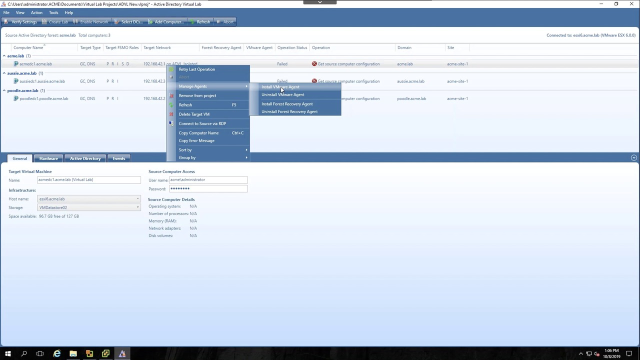 14:03
14:03
