How to reverse engineer and manage models in Toad Data Modeler
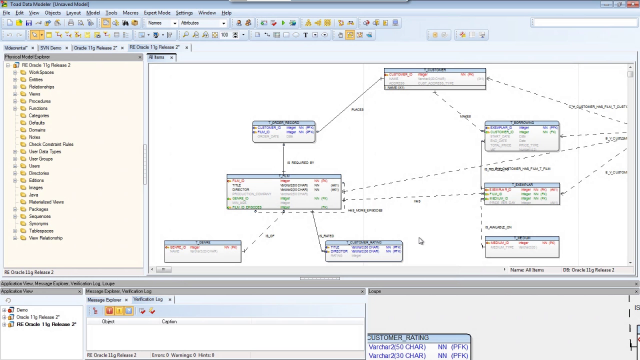 04:35
04:35
Related videos
Using categories to organize your models in Toad Data Modeler
When working with large models, it may be helpful to quickly identify certain type of entities. You can accomplish this in Toad Data Modeler with categories.
04:08
Quest Empower 2021 Post Event
01:02
Using the external dependencies explorer in Toad Data Modeler
Learn how to use the external dependencies explorer in Toad Data Modeler.
04:44
Introduction to Toad Data Modeler
Learn how to create high-quality data models in this introduction to Toad Data Modeler.
02:46
Introducing Toad Data Modeler
Toad Data Modeler is a simple-to-use data modeling software tool for database design, data structure modification and database documentation that works across a...
01:26
Importing and exporting models in Toad Data Modeler
Learn how to import and export data models in Toad Data Modeler from Quest, the easy-to-use, cross-platform database modeling software.
03:50
How to use the Sync and Convert Wizard in Toad Data Modeler
Learn how to use the Sync and Convert Wizard in Toad Data Modeler.
02:49
How to use external objects in Toad Data Modeler
Learn how to use external objects in Toad Data Modeler.
04:27
How to reverse engineer database structures with Toad Data Modeler
Learn how to manage database connections and reverse engineer existing databases into new models with Toad Data Modeler, the cross-platform database modeling to...
03:53
How to generate SQL code in Toad Data Modeler
Learn how to generate SQL code for your data models in Toad Data Modeler, the cross-platform database modeling tool.
05:12
How to generate DDL scripts and reports in Toad Data Modeler
Learn how to generate DDL scripts and reports in Toad Data Modeler.
01:52
How to create a model in Toad Data Modeler
Learn how to create a model in Toad Data Modeler.
04:17
