Welcome to the Quest On Demand how to add a tenant and grant admin consent video demonstration. After you've logged into the portal, it'll take you to my dashboard screen, gives you a high level overview of all your tenants status. From here, you're going to click on the tenants link and you can see that I already have one tenant added. Just click on the add tenant button to add a new tenant. Now this is brand new as of June 2021. You get two different types of tenants. The first is a commercial or GCC tenant. It's open to any customer that are mostly for GC Office 365 tenants, for the public sector, and contractor organizations servicing them. The second is the GCC high tenant. This is a more restrictive tenant and is used mostly for the US Department of Defense because of the security requirements. One thing to note is that the GCC High Tenant is currently only available as a target tenant
I'm going to add a commercial, or GCC, tenant. To add a tenant, I'm going to click OK on here to grant admin consent. I'm going to use my admin account. I already have cash credentials along with the password. If you don't have your credential's cash, you will need to use another account option at the bottom. One thing to note before most people use the global admin account to grant admin consent or hire or a privileged account, but we broken down exactly what permissions are needed for each service and sub-services. It's all documented in the guides. As you see on this screen, this is what needs to be added to the core on demand to work, so I'm going to accept the permissions required and then after it's done you can see that my second tenant has now been added.
Now I'm going to show you how to grant consent for another service. Just click the edit consent link and you can see the base status is granted, which was first done adding the tenant. Depending on what services you have bought and have access to, you'll be able to grant additional consent here. Just click on the grant consent link, enter the credentials that have permissions to grant the consent, for on demand, to use this service, and what you see permissions are requested on the screen and accepted. Here you can see the status is in pending state. It should not take long, so I'm just going to refresh the content. And you can see the moderation based content has been granted. One thing to note, sometimes Microsoft can make some changes or permissions with an on demand can break the admin consent. So if you ever get any errors with permissions, just use re-grant consent link and most of the time it'll fix the issue. It's not a regular occurrence but it can be helpful to know. That concludes this video demonstration. Thank you for taking the time to watch and there'll be many more to come.
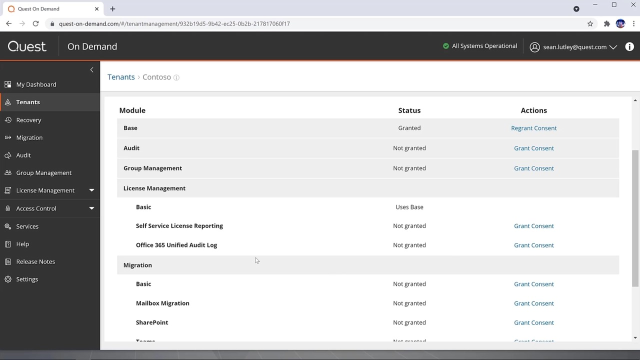 02:32
02:32
