[MUSIC PLAYING] Welcome, everyone, to Quest Foglight skills 101 webcast series. My name is Jessica Dipasquale, and on behalf of Quest, we are thrilled to have you joining us today. I can't think of anyone more qualified to lead today's session than our very own expert, Nishat Shaikh. And please stick around following today's event so that you have the opportunity to ask your questions live.
Noon or evening to all. A quick intro about me. I'm a senior systems consultant for Quest, specializing in Foglight cross platform databases, cloud virtualization monitoring, and other database toolsets. I've spent most of my life, over 25 years, in the world of IT. I have experience working with software organizations, banking, media, insurance, government, councils, MSPs, and logistics industries, where I have-- where I have helped organizations in business development and consistently improving their business processes and things like that.
So very quickly, so today's agenda is filled with lots of fun stuff where we will learn how to use Query Insights, how to focus on database queries that take most of the time, how to simplify alarm management and workflows, the use of alarm templates. Let's take a look at Audit UI, where all user actions and system changes are recorded. We'll also explore Swagger UI and also look at how can we redact sensitive or personally identifiable information. Within the SQL queries, we'll also look at MySQL, Postgres PI, and also a little bit of Foglight Cloud managed service offering as well.
So very quickly, what is Query Insights? Query Insights is an innovative analytical feature of Foglight that supports 11 major database types, starting from Azure, SQL DB, SQL Server, Oracle, Snowflake, Postgres, MongoDB, and much more. It's actually a game-changer for database administrators, providing real-time analytics and detailed visibility into SQL Query performance.
With Query Insights, you can quickly identify problematic queries, drill down into execution details, and understand their impact on overall database health. It is designed to help you optimize performance, reduce downtime, and also, it filters data from the collected metrics so that you could narrow down the scope of analysis to pinpoint specific queries. For example, you could look at elapsed time or executions or response time, the type of agent that you'd like to investigate, and filter that information, whether it is response time, elapsed times, execution.
By simply clicking the button here, Investigate, it takes you further into SQL Performance Investigator, which has been Foglight's-- one of the major key components where you can seamlessly investigate database problems. Whether it is you are looking at complete workload analysis at every single dimension which you could from CPU perspective, memory perspective, IO, or this could be from SQL statements perspective, T-SQL or PL-SQL blocking, logs and weight analysis. You could also track database changes, compare analysis, compare the code and execution plan changes over a period of time to make those informed decisions and to improve your database performance.
So like that, I would also like to talk about Alarm Templates, which is one of the main features in the recent releases. The Alarms Template dashboard displays the factory templates where you can take a look at different domains from different plugins that gets added into Foglight. For example, it could be active directory, AWS, Azure, or it could be Azure SQL databases, or Cassandra. For each of these templates, you can view, configure those targets, select domains, and also look at various different thresholds that can be edited as well.
So how can you use the Alarm Templates? So Alarm Templates are very easy to use. One of the key things or benefits from the factory template is you can create a new template. You can duplicate a template. You can set a default template if you had multiple templates that you needed to configure with your target databases.
Editing templates is quite easy. You can also delete a template. You can also remove those targets quite in a simplified manner.
To extend the alarm templates, another key feature is notification channels. So with the alarm templates, notification system is quite important, which allows users to receive alerts, notifications, and also events that gets detected in that monitored environment where notifications are sent through communication channels. It could be via email, or you can post it to a team's channel, for example. So all of that is quite easily possible.
Within the notification channel, you could do two things. One is you can add as many as notification channels you want. You can manage your mail server settings. You can manage your contacts, and also at the same time, you can set those email addresses by simply selecting a notification channel. You can set your email addresses too, and also copy in another team.
Once the notification channel has been created, you can also work on the body of the alarm by default. there is a body text from Foglight by default. You can customize this using your own prefix to the subject line, or you can add some contents here in order to recognize those alarms, where they're coming from.
A little bit extension to the notification channel is once the notifications and once the emails are set within the previous screen, as you saw there, now you can add notification channels to those Alarm Templates that was created earlier. As you can see in the screenshot, we have chosen a particular Alarm Template which is called Company Production, where a particular domain has been set, SQL Server, and also other types of domains have been added to this template. So you will see a particular menu option which is called notification channels, which can be clicked on to and add those relevant teams who will be receiving those emails and notifications as needed.
OK, so another new topic that I'd like to introduce with in the latest features is Swagger UI. Swagger UI allows anyone, be it your development team or
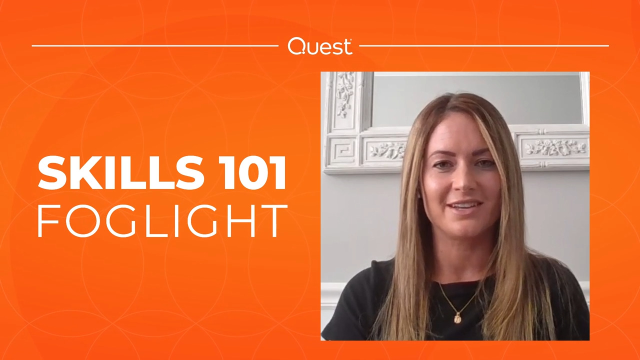 17:58
17:58
