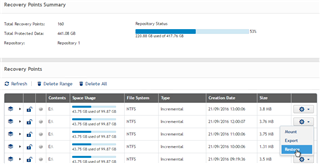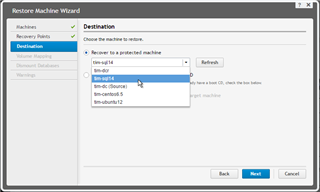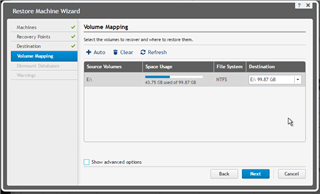I've setup a cross country replication (from West coast core to East coast core) of 4 machines. (physical machines NOT virtual). I'm testing Virtual Standby as a method of booting up one of the machines so I can get to the Exchange EDB's on cutover night. There is about 300gb between 2 EDBs. I'll need "quick" access to that data so I can import the mailboxes into my East enviroment. I can't wait 5-6 hours to mount the drive and copy the data out.
Theory is, I boot up the Virtual Standby, and can much more quickly get to the data. BUT I had a new theory; why can't I mount the VMDK as a drive on another VM. DONE. I tried that and Windows didn't like the drive. "Invalid" or something like that.
So, my question; what are the methods to quickly get to backed up data? (when it's about 300+GB) simple file restores are quick, 300gb is NOT quick when using traditional mount and drag/drop.
thanks!