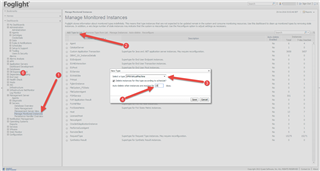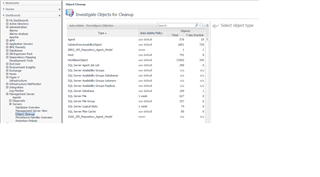Hello Team ,
I am looking for a cartridge which can help me in deleting the Stale objects, I understand the same can be done by the Script , But it would be more easier if there are any cartridge so that we can come to know how many objects are stale and what need to be removed.
Regards
Sriram S