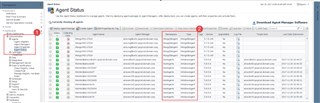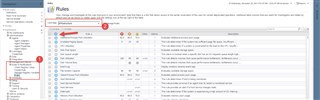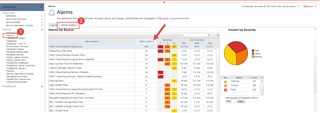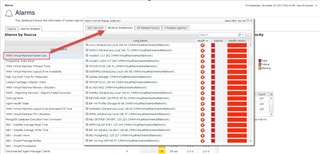Can Foglight create a reports to show the monitored devices and there associated alerts. I'm not an administrator to verify all true, but being told this isn't possible? An 200 page report can be generated of all alerts but nothing can be created simply to list the devices monitored and there associated alert.
- 製品情報
- ソリューション
- サービス
- サポート
- トライアル
- パートナー
- コミュニティ