Foglight ships with a rich set of pre-configured rules to alert you when issues arise with your databases.
The default action is to put an alarm message on the dashboards within Foglight. Email notifications aren't enabled by default - but it's an easy thing to do.
From the main Administration -> Email dashboard, you need to ensure that your smtp server is configured for use by Foglight. You can use test email button to verify the server is setup properly. That is all that you need to do on this dashboard.
Once that is done, you can enable notifications from the Databases dashboard. The email configuration is done by platform. So if you have Oracle, SQL Server and DB2, you will need to repeat the steps below 3 times, once on each platform.
Select an instance then click "Configure Alarms."
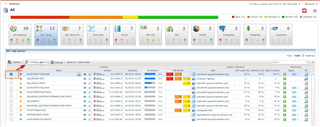
The first step is to define the default email template. Enter the address for the To fields. You can also enter a value for cc and message prefix. Set then save the changes. These settings will apply to all of the instances of the platform you selected (eg. Oracle).
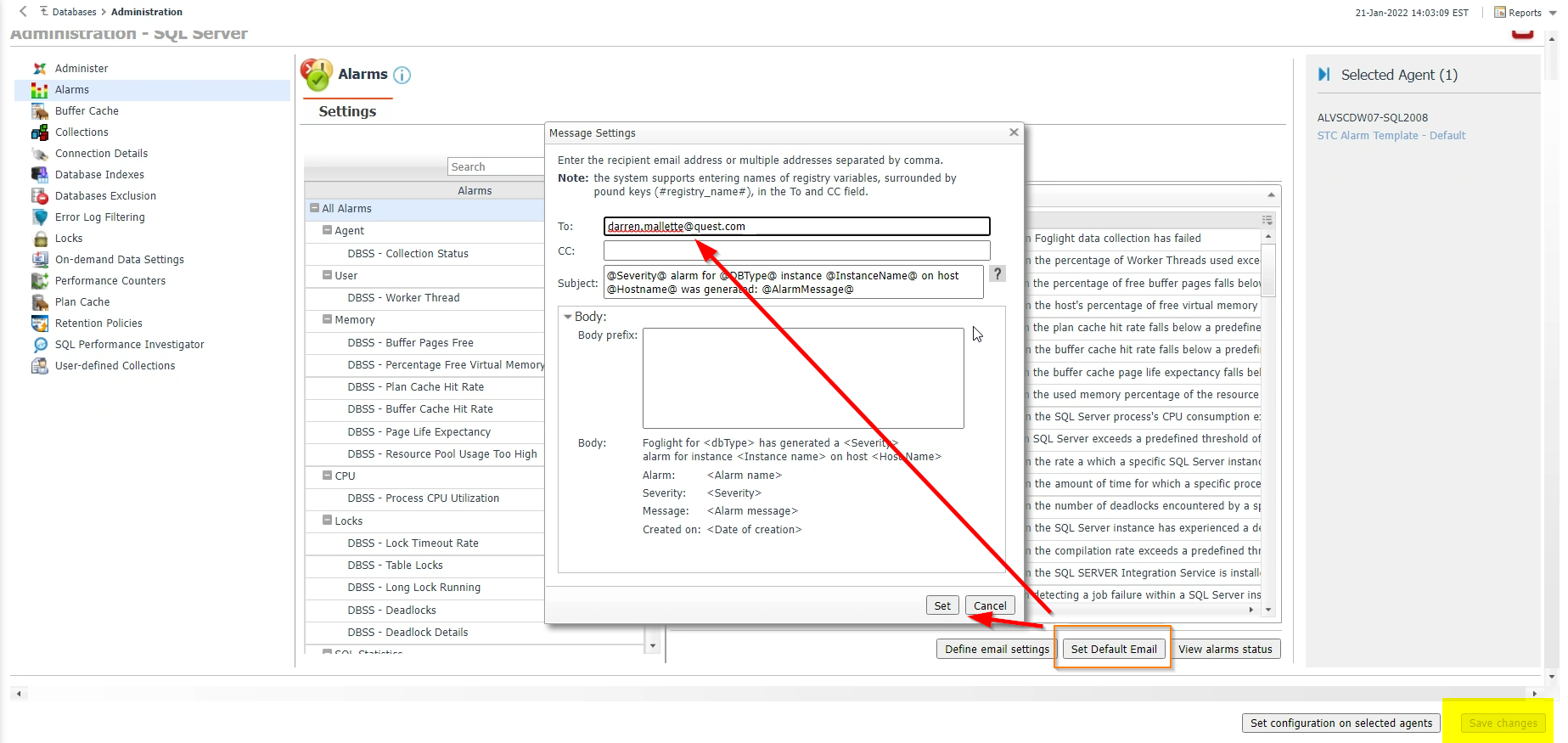
The next step is to define the email settings. You can choose the enable or disable email notification, set the severities to be notified on as well as specify the default email for all severities, or provide different values from the default email (To) for specific severities.
These settings default to enabled for all severities (warning, critical and fatal). If you make a change to these settings, those changes will only apply to the selected instance(s) that you checked prior to this step.
If you want to enable notification for all alarms, select "Enabled" from the dropdown, set it then save changes. If you only want notifications for specific alarms, set it to "Disabled", set and save, and continue reading.
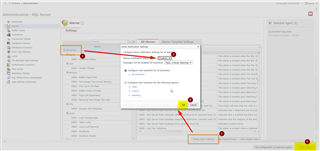
To set email on a specific alarm, first find the alarm in the list. Then from the Email Notification Settings tab, select Enabled from the dropdown and optionally set the severities. Don't forget to save changes! (I'm using the Days Since Last Backup alarm since it makes testing easy.)
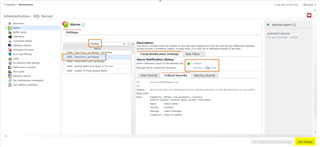
I cleared the alarms from the Databases dashboard and also emptied my "Foglight Alerts" folder in Outlook.
When I check for Critical alarms, I see there are 11 total. There are 9 related to backups.
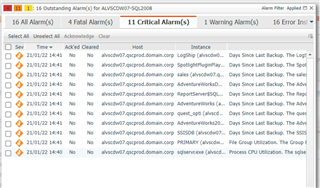
When I check my Outlook folder, I only see the 9 email messages!
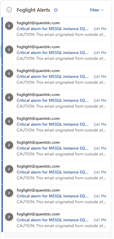
If you have other use cases around alarms, please post in the comments and I will try to address them.


