Thanks for your interest in Quest GPOADmin, your go to system for tackling challenges in GPO governance and administration. I'm Matthew Vinton, Senior Systems Consultant at Quest. And today, I'm going to take you on a short tour of GPOADmin. In a recent video, we demonstrated how we can use the new GPOADmin, GPO merge capability to take the settings from two different policies and merge them into a brand new policy.
But now we're left with a challenge. What we need to do is we need to take this new policy and apply it everywhere where these two policies were already deployed. Doing this manually could be a little bit challenging. Now, your traditional manual method would be to run a report, find all the link locations where it's linked to, and then go and manually edit those link locations, remove the existing policy link, and add the new policy link.
We make this really simple at GPOADmin, using the GPOADmin Search and Replace feature. In order to use that, we'll right click on the policy that we want to replace with another all across our environment. We'll then click Search and Replace.
And this gives us three options. We can either append the policy everywhere, where that's linked. That would be if we wanted to take the new Titancorp browser policy and put it alongside of the existing policy, everywhere where that policy exists.
We can replace all the existing links with a new group policy object. That would be if we wanted to unlink the Titancorp Chrome policy and link the new Titancorp Browser policy. Or we can simply look for anywhere where the Titancorp Chrome policy is linked and remove all those links.
In this particular case, because we know that the Titancorp browser policy contains all the settings from the Titancorp Chrome policy, we're going to use the replace function. We Click Next. And now we're going to select our new group policy object.
We click Next. And now the system is going to evaluate the environment and find all the links and links that are going to be changed. So you can see, it's proposing a change to this container. It's going to remove the Titancorp Chrome policy. And it's going to add the Titancorp Browser policy.
In more complex situations, that of course will have each container where these policies are linked and show you what it's planning to do for each of those. In this particular case, we're only linking to the root of the domain. When we click Finish, SIM is going to make that change.
However, it's not going to immediately go out and replace those. What it's going to do is it's going to make the change to the container and put that in an approval status. So we can actually see that here. And of course, the appropriate people would be getting email at this point in time saying, hey, if there is a pending approval for an edit, do you wish to approve it?
Once that's been approved, then it can be deployed. In which case, actual change will be made against any of the containers within the environment. So that's the quick tour. Click on any of the GPOADmin product links on this page to learn more.
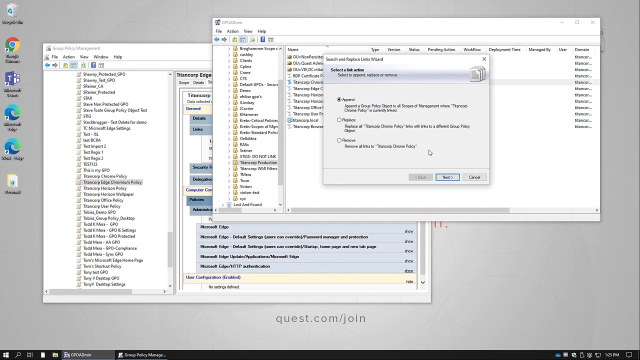 03:58
03:58
