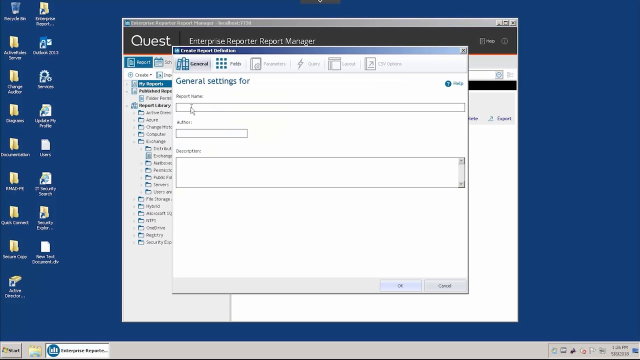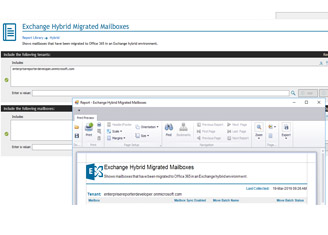Hi, my name is Neil Belfour, and today I'm going to demonstrate Enterprise Reporter 3.0. Enterprise Reporter is an automated discovery based reporting solution that gives you visibility into users, groups, and other configurations. It reports on a number of Microsoft platforms, but today I am going to show you the Exchange portion of Enterprise Reporter.
What you're looking at right now is the Enterprise Reporter Configuration Manager. This is what you determine what type of exchange information you want to gather. Now, as with everything with an Enterprise Reporter, you create a discovery.
When talking about Exchange, there are two types of discoveries we can do. One is for Exchange Online, and one is for Exchange Prem. Since most organizations are running within a hybrid environment, you do have the ability to gather information off of both.
Now when it comes to setting up a discovery, most templates, or most discoveries, carry an exact template to them. The only difference is the parameters and information that you're gathering through that discovery.
When dealing with Exchange Online, what does a discovery look like? The name is always consistent. The options sometimes are a little bit different. But in this case, you're pointing it to an individual tenant. You're pointing it to your mailboxes, mailbox delegates, public folders, permissions, your mail enabled users, distribution groups, and all of these discoveries can be scheduled to run at individual times. You can also kick them off manually by going run.
When it comes to an on-prem Exchange discovery, it's going to look very similar. You're going to see a name. You're going to see scopes. Well in this case, you're pointing it to your domain. Pretty much your local Exchange org. And we're gathering the same type of information from mailbox information, public folders, permissions, distribution groups, all of the same information as what you're gathering whether you're on an Exchange Online, or an Exchange prem., or simply running in a hybrid environment. But once you gather all this information that's written into the SQL database, that's when you could explore the reporting console.
The recording console currently has about 300 built in reports. And all those reports appear within the report library. It's easy to customize and edit any of these reports and organize them into the My Report section. And you can see under our Report Library, just simply via our Exchange, we can grab a lot of the Exchange organization overview based upon your O365 overview, based upon your on-prem.
Some of the popular reports that are run are Exchange and Exchange Online mailbox permissions for an account. Mailbox permissions, mailboxes with delegates, and even mail enabled users. When it comes to running a report, all you have to do is highlight that report. And based upon the parameters that are available, some are required, some are optional. And then you can simply run the report after you enter the parameters.
All these reports are exportable to a variety of formats. They can also be emailed from this console. And as you can see, there are many Exchange reports built into the application.
Once again, Enterprise Reporter for Exchange can be downloaded from Quest.com. It does come with unlimited tech support during the evaluation. The evaluation period is 30 days. Once again, thank you for your time today.
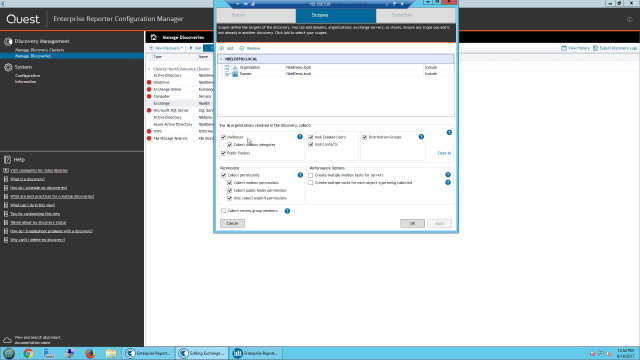 03:51
03:51