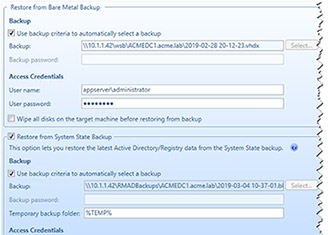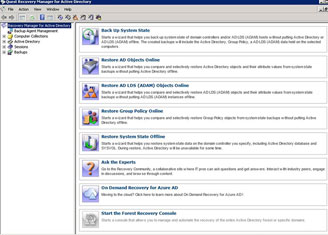How to troubleshoot using the Support Portal self-service tools in Recovery Manager
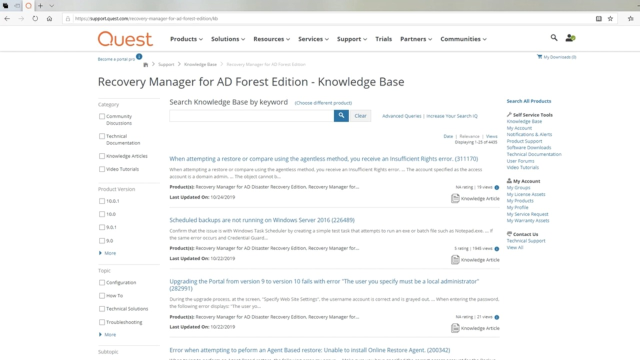 07:20
07:20
Related videos

Why Active Directory backup and recovery is critical to cyber resiliency
Why Active Directory backup and recovery is critical to cyber resiliency
Duration: 06:08

True stories from the darknet
True stories from the dark side of the internet about Active Directory vulnerabilities - Quest can help...
Duration: 02:01
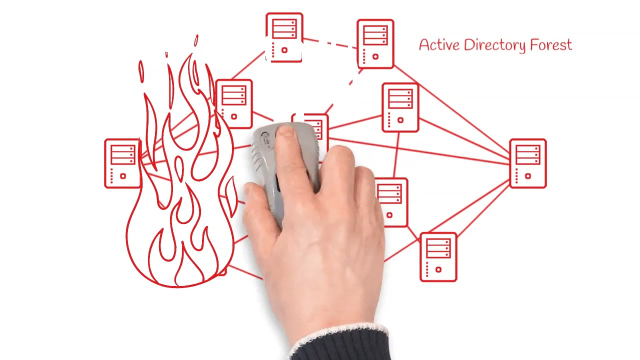
Prepare and Recover from any Active Directory catastrophe
Mistakes, cyber attacks and disasters happen, and without a recovery plan, an Active Directory disaster can stop your business in its tracks. But see in just two minutes how you can prepare and recover from any AD disaster with Quest® Recovery Manager for Active Directory Disaster Recovery Edition.
Duration: 02:02
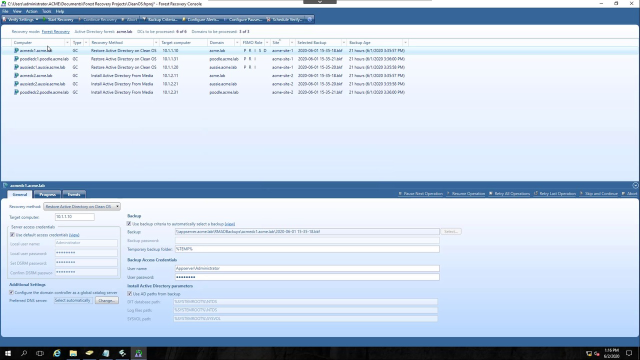
How to use Recovery Manager DRE to restore to a clean OS
This video shows how to use Recovery Manager for Active Directory Disaster Recovery Edition to restore AD to a clean operating system.
Duration: 11:05
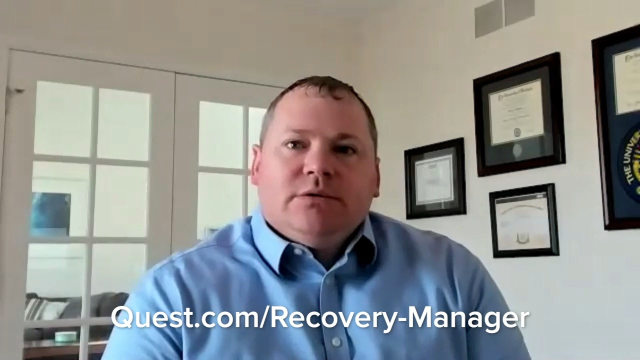
How Often Should You Test Your Active Directory Disaster Recovery Plan?
Hear from Quest AD DR experts discuss why, how often, and how to test an Active Directory Disaster Recovery plan.
Duration: 06:29
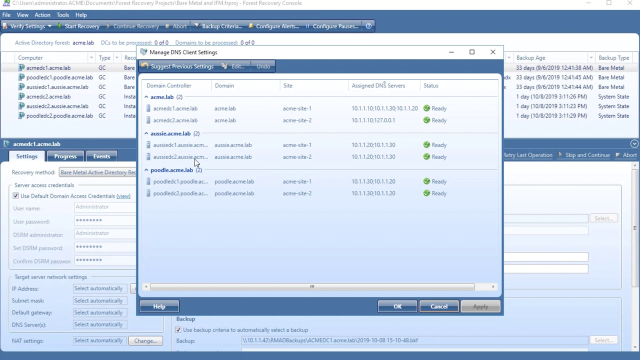
Forest Recovery Console overview in RMAD Disaster Recovery Edition
This video shows how to use the Forest Recovery Console within Recovery Manager for Active Directory Disaster Recovery Edition.
Duration: 22:57

Benefits of Quest Recovery Manager for Active Directory Disaster Recovery Edition
Benefits of Quest Recovery Manager for Active Directory Disaster Recovery Edition
Duration: 01:59
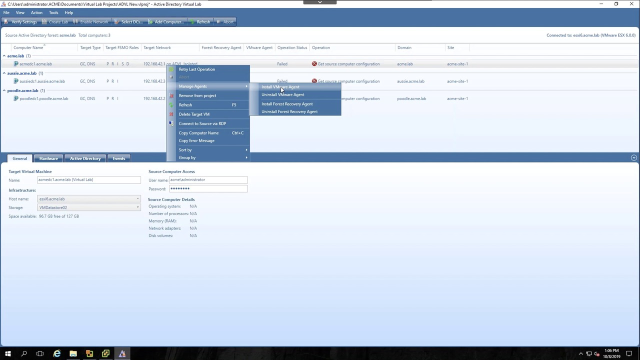
How to create an Active Directory Virtual Lab with RMAD Disaster Recovery Edition
This video shows how to create a Active Directory Virtual Lab using Recovery Manager for Active Directory Disaster Recovery Edition.
Duration: 14:03
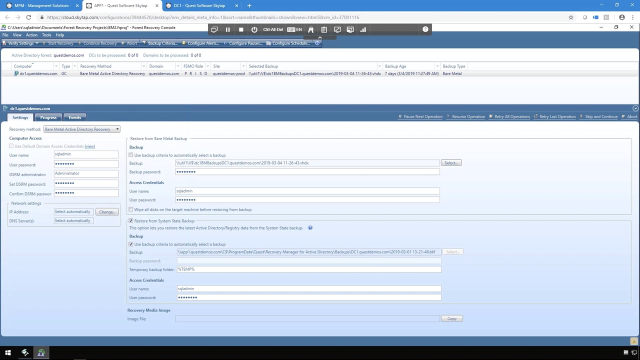
How to restore a Forest with Bare Metal Recovery using RMAD Disaster Recovery Edition
This video shows how to recover a AD forest using the new Bare Metal Recovery and Install from Media options that are in Recovery Manager for Active Directory Disaster Recovery Edition.
Duration: 07:04
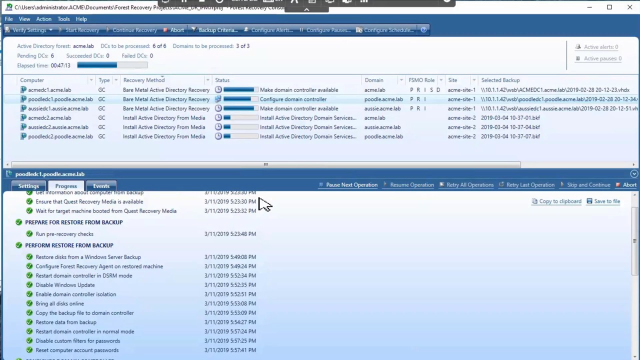
How to create bare metal backups in Recovery Manager for Active Directory Disaster Recovery Edition
Learn how to create bare metal backups and perform a restore via the two new methods in Recovery Manager for Active Directory Disaster Recovery Edition.
Duration: 07:11