How to integrate KACE Mobile Device Manager into the KACE Systems Management Appliance
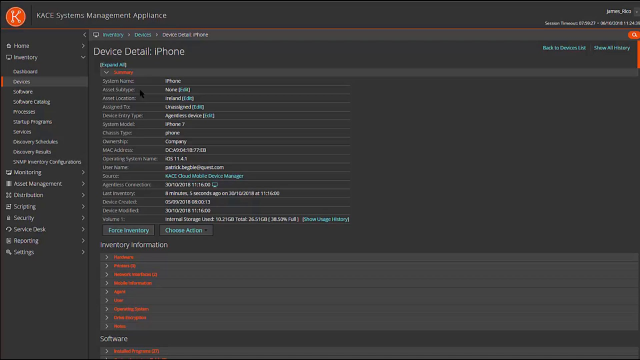 03:22
03:22
Related videos
KACE Cloud Mobile Device Manager – MDM Features
Discover the unique features of KACE Cloud Mobile Device Manager.
14:31
KACE Cloud Mobile Device Manager – Enrollment Types
Understand the different enrollment methods for mobile devices with the KACE Cloud Mobile Device Manager.
12:21
KACE On the Go: What's New in KACE Cloud
With cloud-based patch management, confidently deploy OS and application patches for over 350 products – that’s over 10,000 patches and growing - throughout you...
06:00
KACE On the Go: What's new in KACE Cloud? - June 2023
In this video, James and John discuss what's new in KACE Cloud's latest release - June 2023.
06:14
KACE On the Go: The Impact of Unpatched and Out of Date Software
Learn how KACE can help ensure all your endpoints are up to date and secured. Using KACE's industry leading patch catalog with 350 plus application publishers t...
11:55
KACE Cloud expands conventional patching to include 3rd party apps
The KACE Cloud platform eliminates infrastructure challenges, saves time and maximizes organizations’ resources with automated cloud patching on every device. T...
02:59
Cloud patching’s dirty little secret
Cloud patching systems have a dirty little secret. They don’t patch hundreds of third-party apps. While they do update Operating Systems and the standard ...
00:44
Patch, secure, and automate every endpoint in your hybrid IT environment with KACE Cloud
KACE Cloud with cloud-based patch management makes it easy to inventory and manage Windows, Mac, iOS and Android endpoint devices accessing your environment. Wi...
07:41
Gain control over your mobile environment with KACE Cloud Mobile Device Manager
Identify, inventory and control mobile devices as part of your broader endpoint environment with KACE Cloud MDM to secure your network from cyberattacks.
01:37
